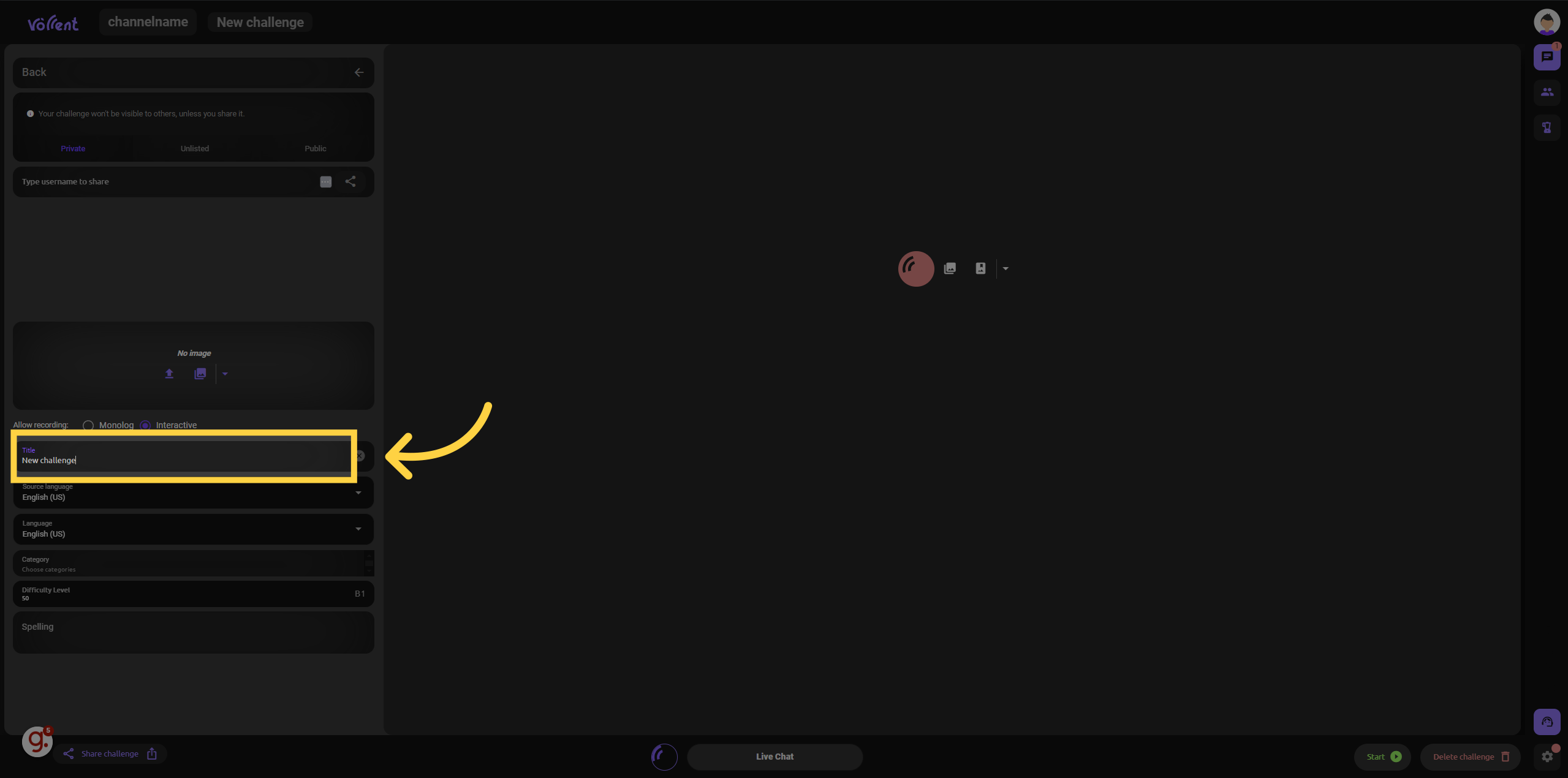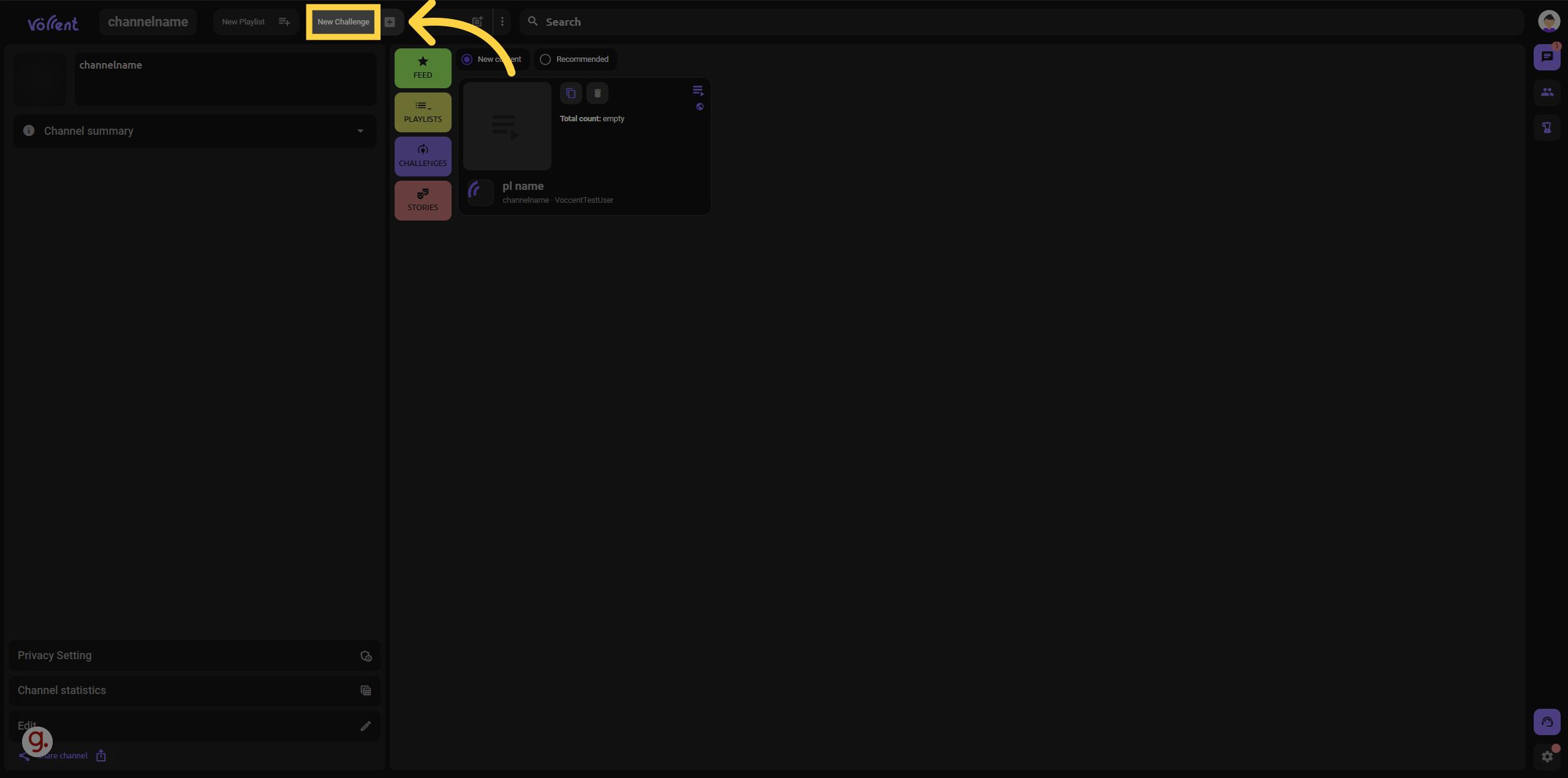
This guide will walk you through creating a new challenge on Voccent, covering essential steps such as setting privacy options, selecting categories, and entering challenge details. Follow the instructions below to efficiently set up challenges for employee training.
Create a new challenge by clicking on "New Challenge.
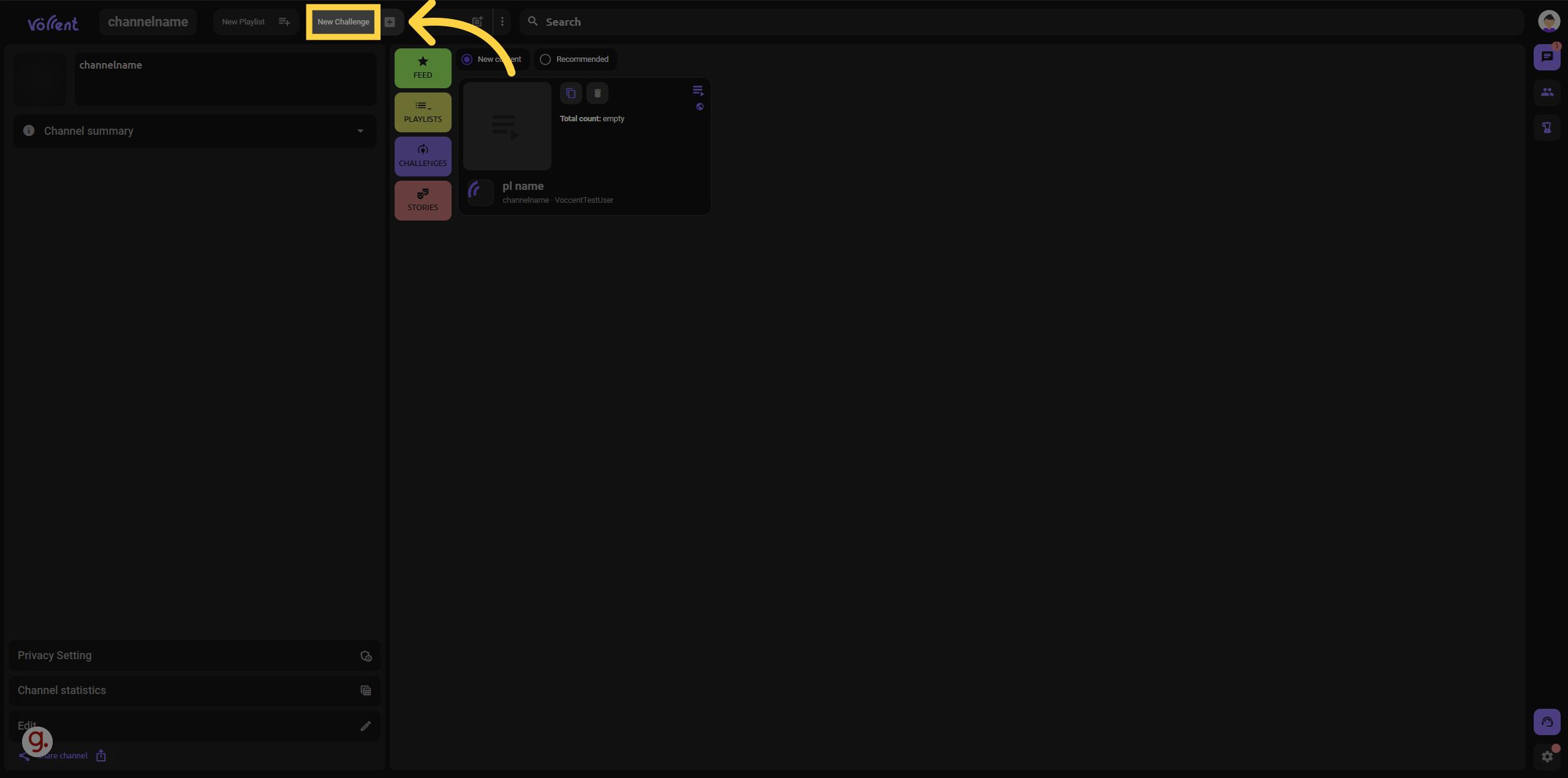
Access the privacy settings by clicking on "Privacy SettingPrivate.
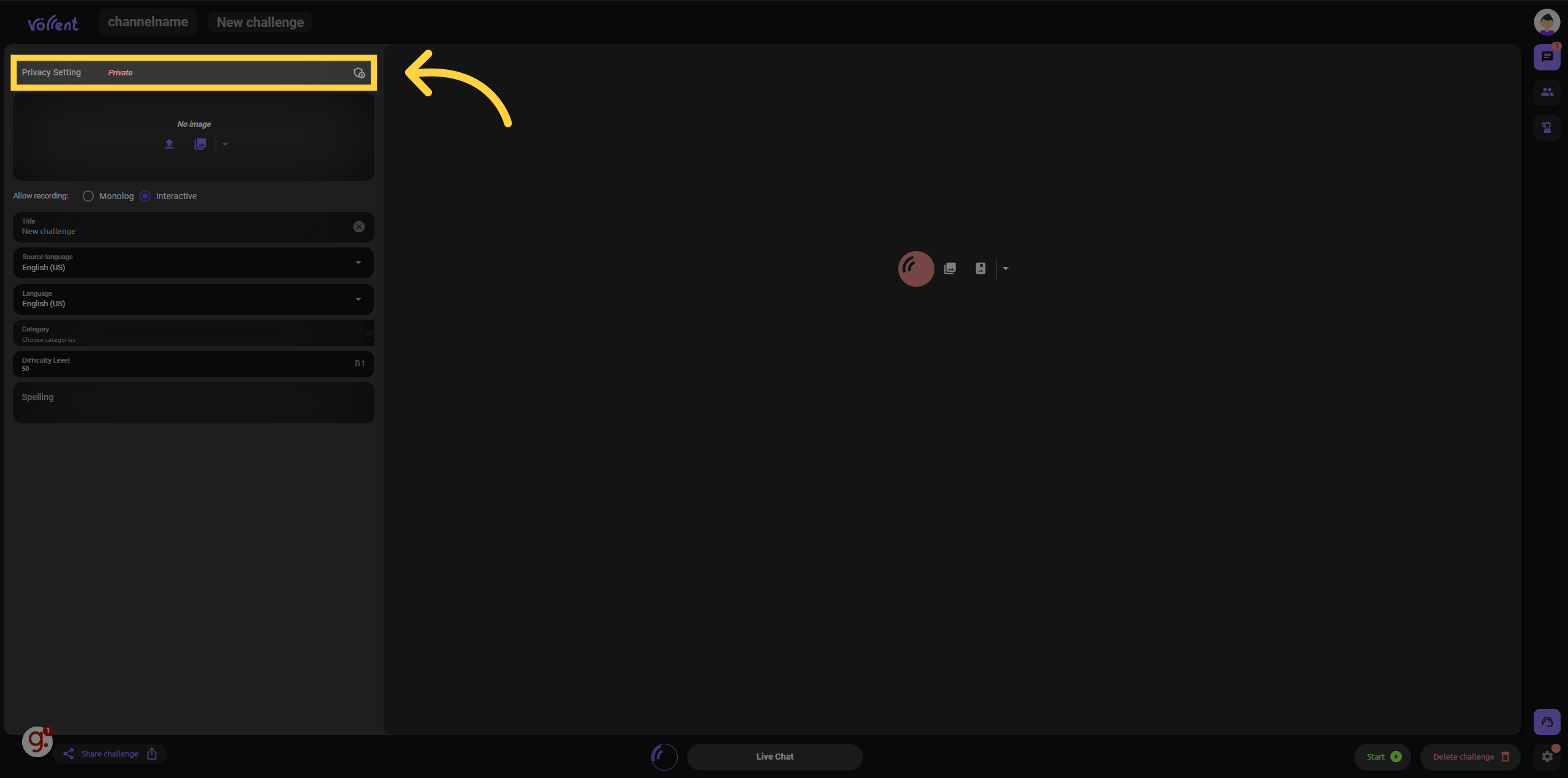
Click here
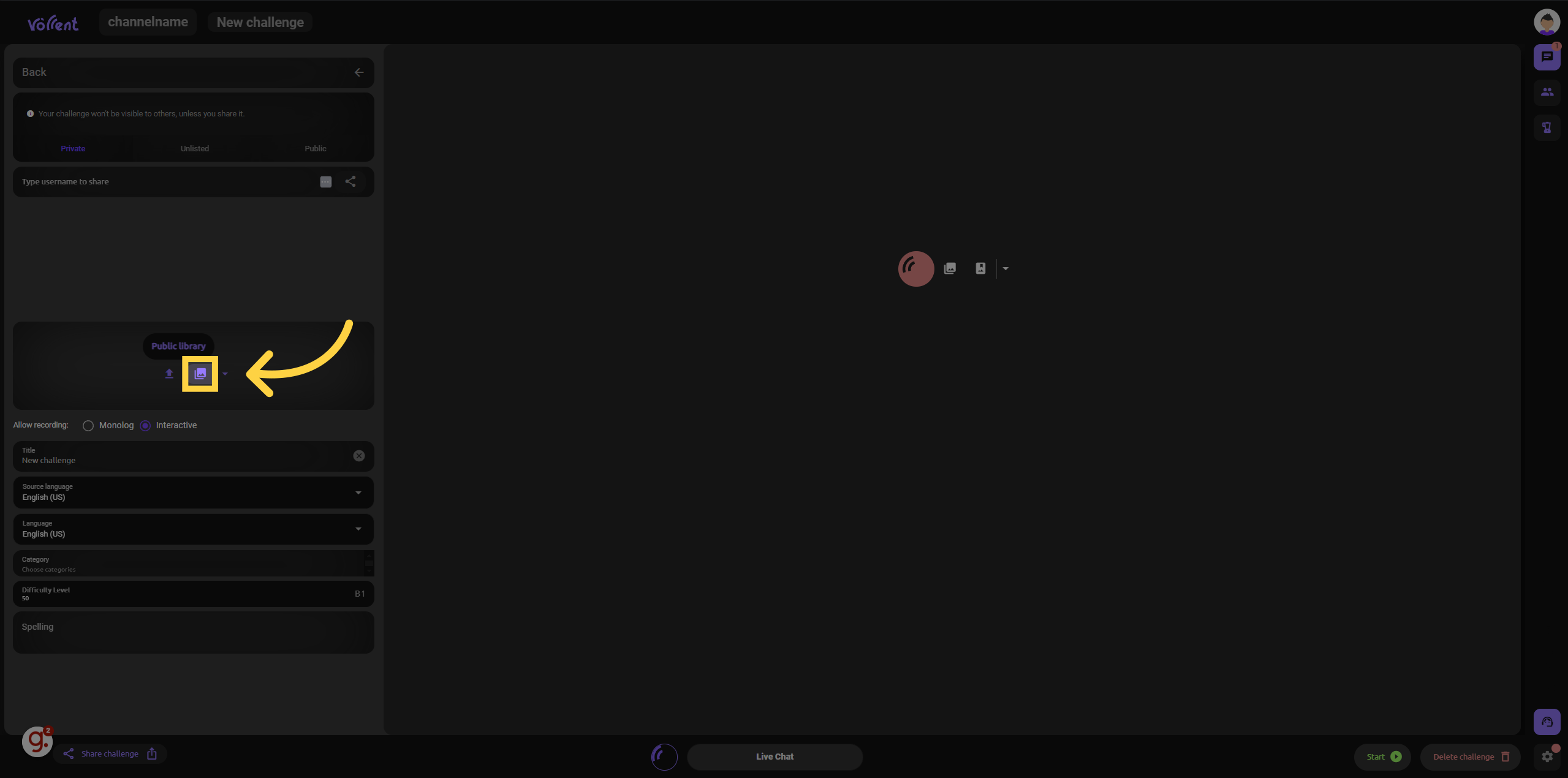
Browse and select media assets by clicking on "Imagesmusic_noteSoundsVideossearch.
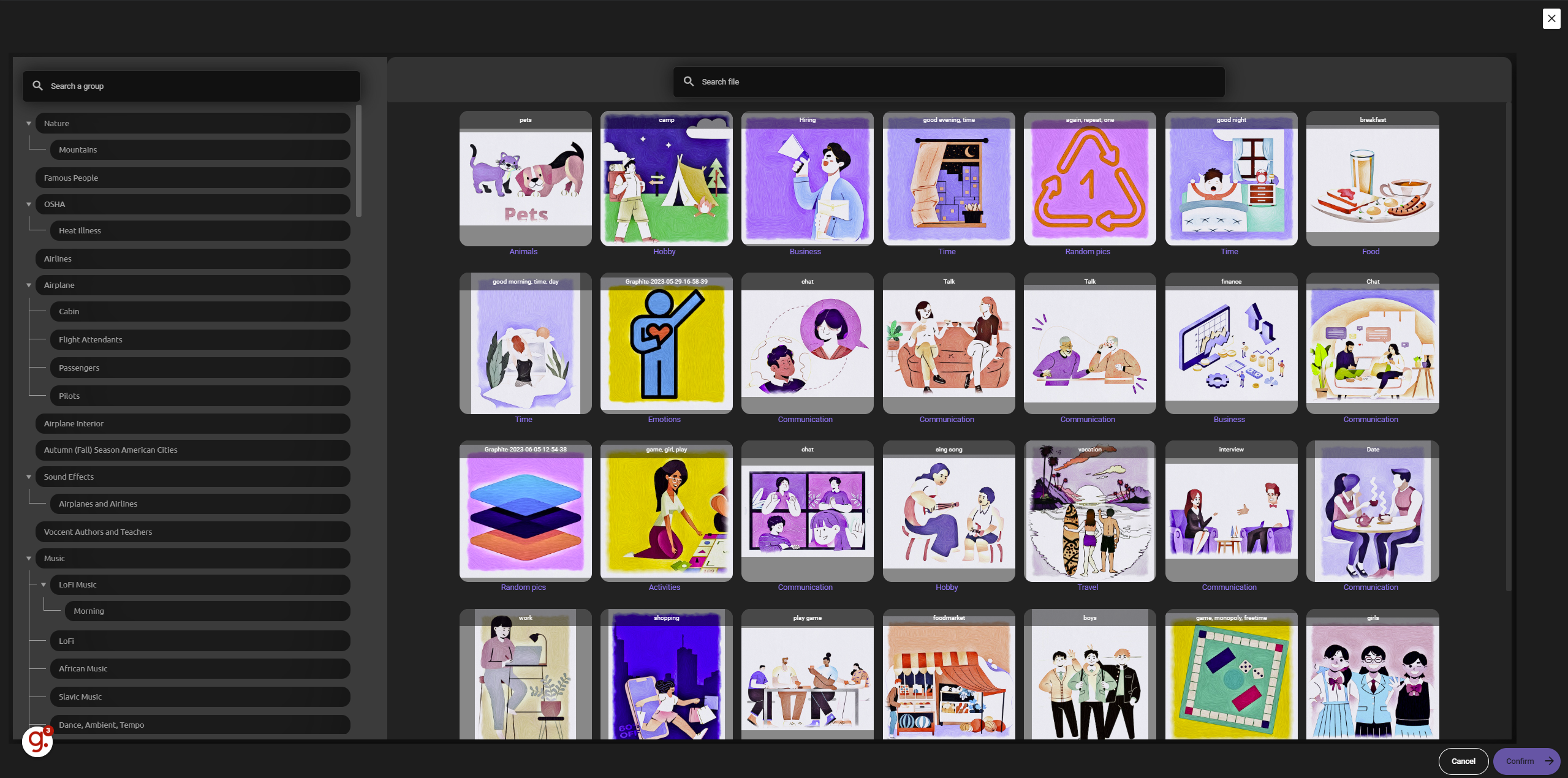
Initiate a new challenge by clicking on "New challenge.