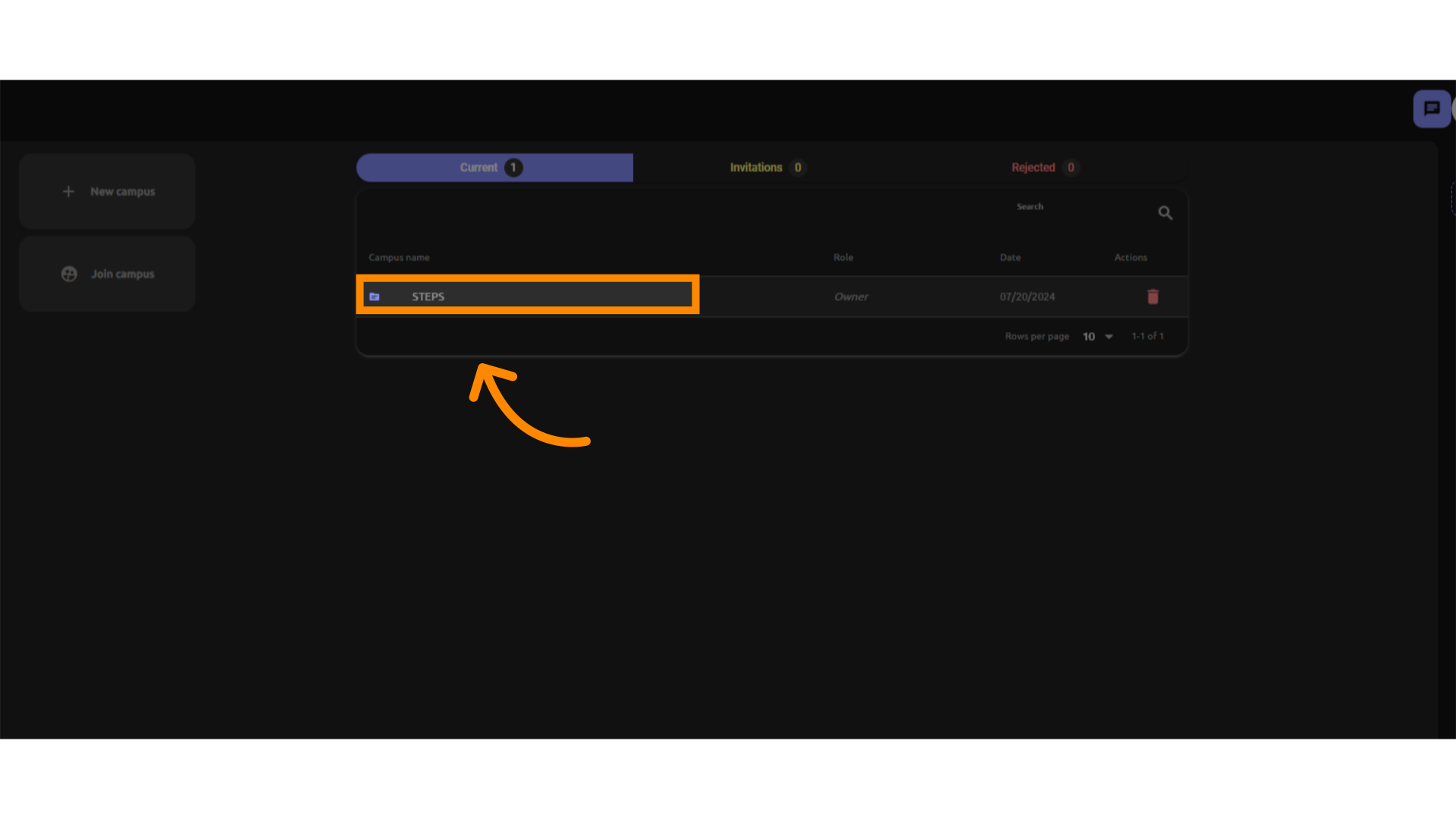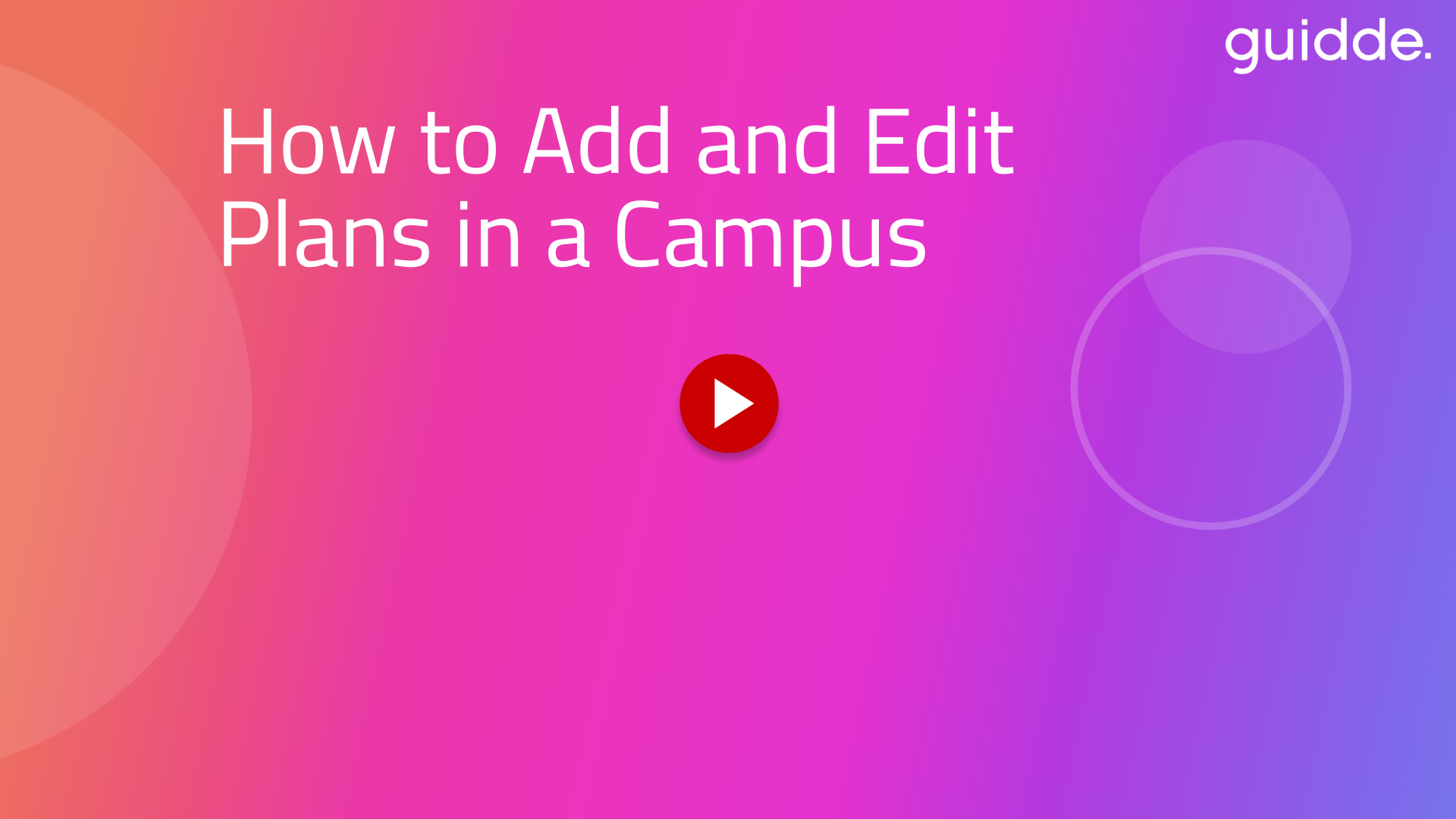
How to Add and Edit Plans in a Campus.mp4
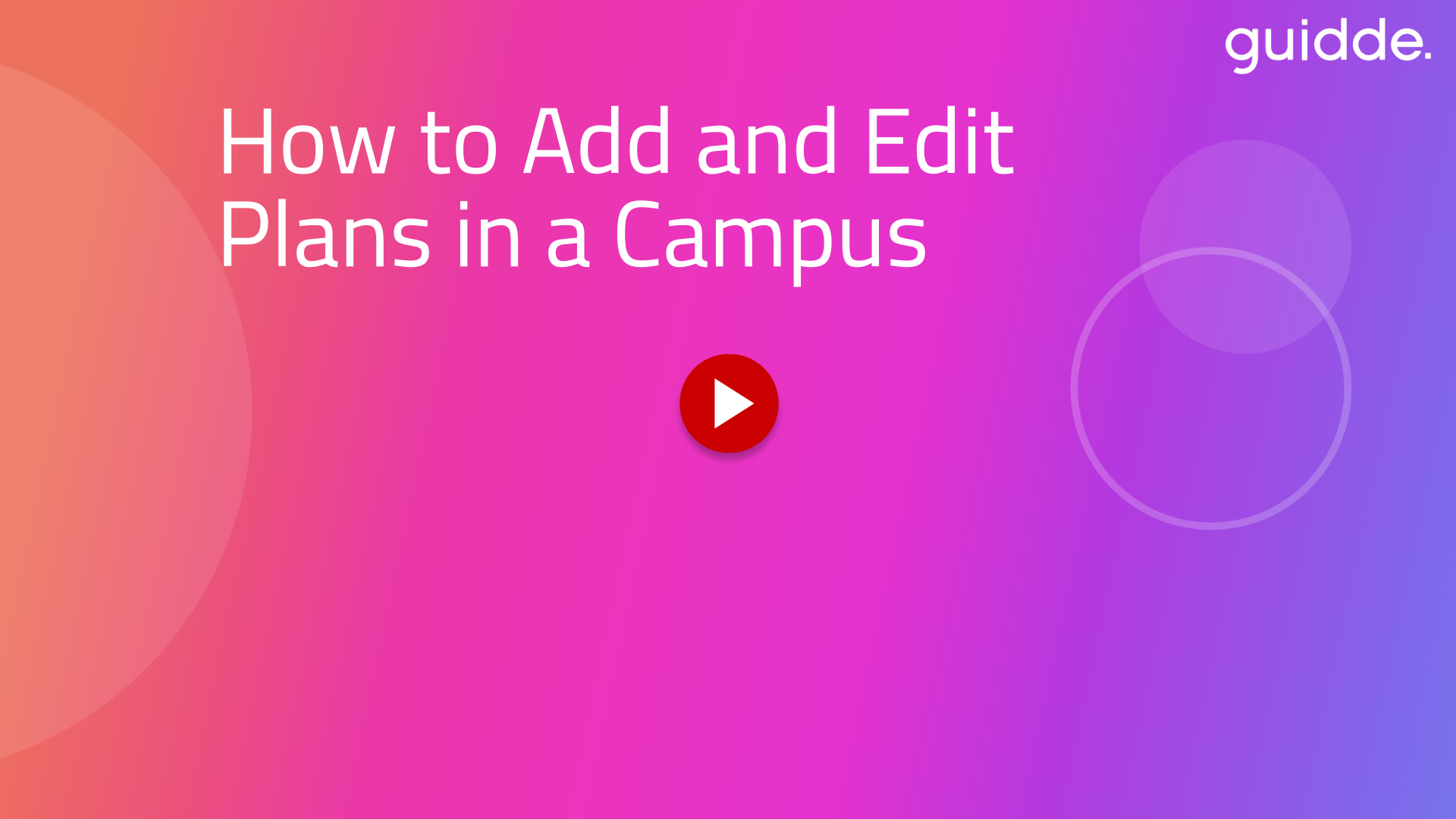
In the realm of employee training, mastering the art of adding and editing plans in a campus is crucial. This guide will walk you through a series of precise actions to seamlessly navigate through Voccent and guidde platforms, ensuring efficient plan creation and customization.
Access the desired section.
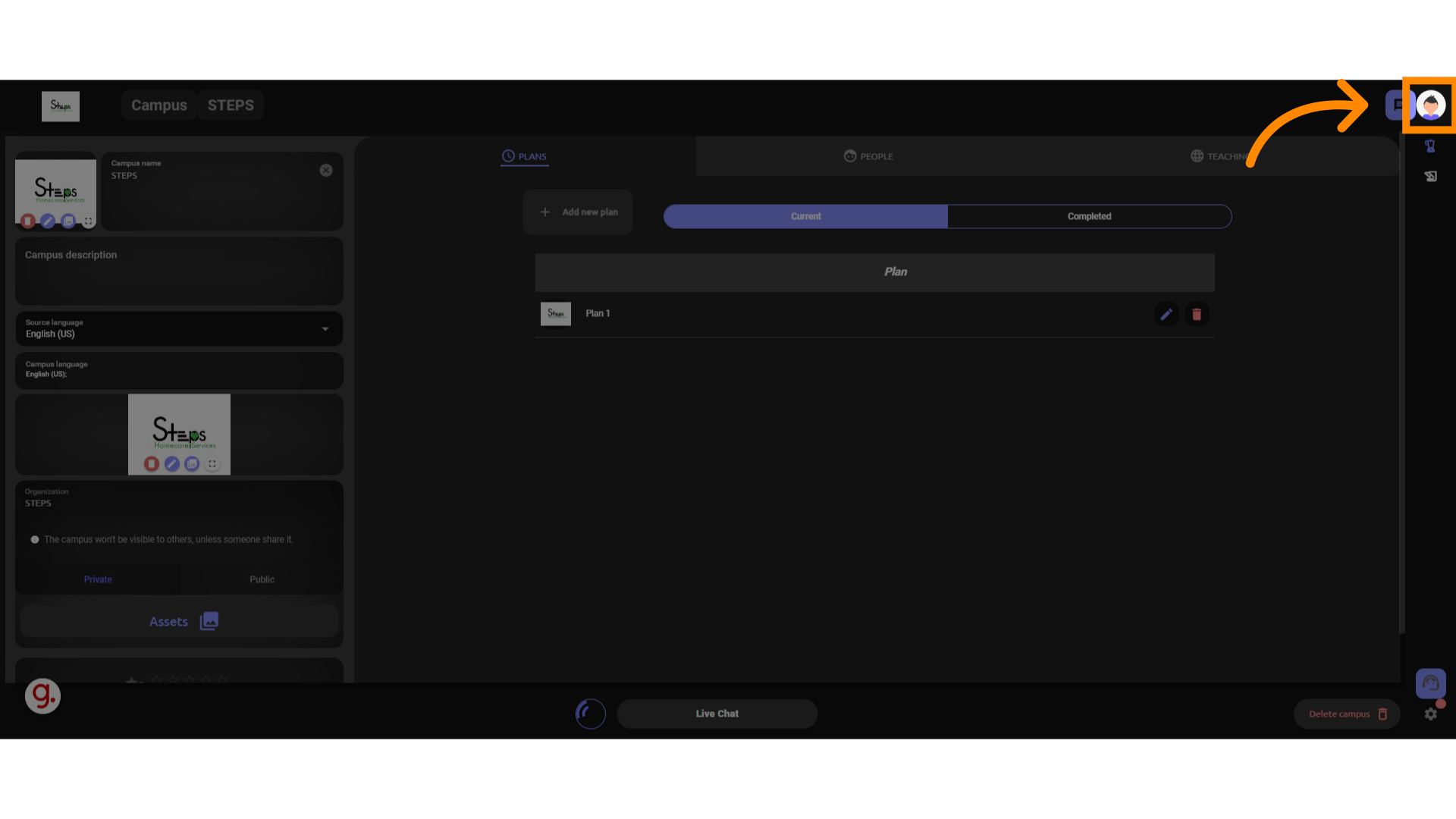
Locate the content options.
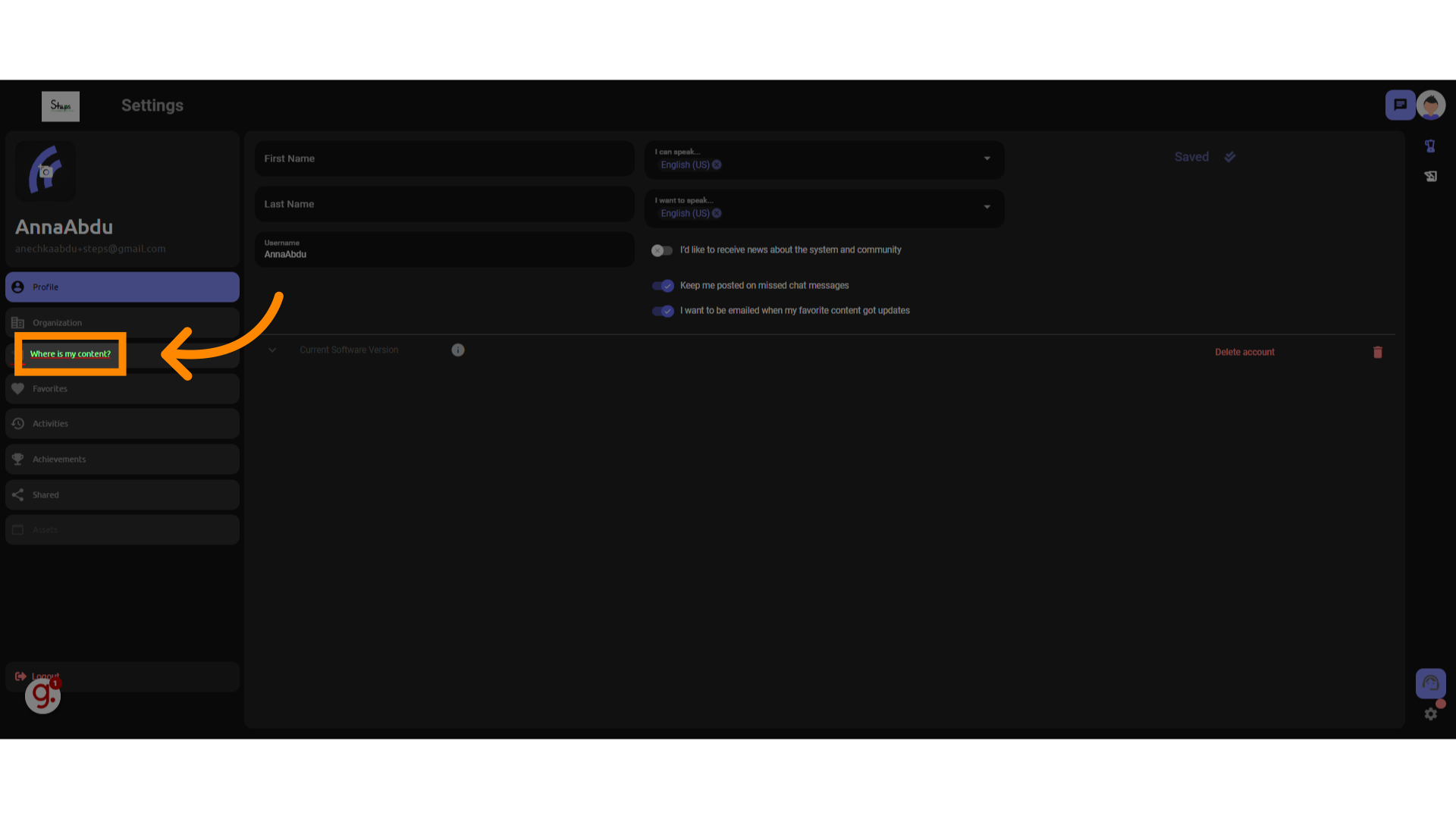
Navigate to the campuses section.
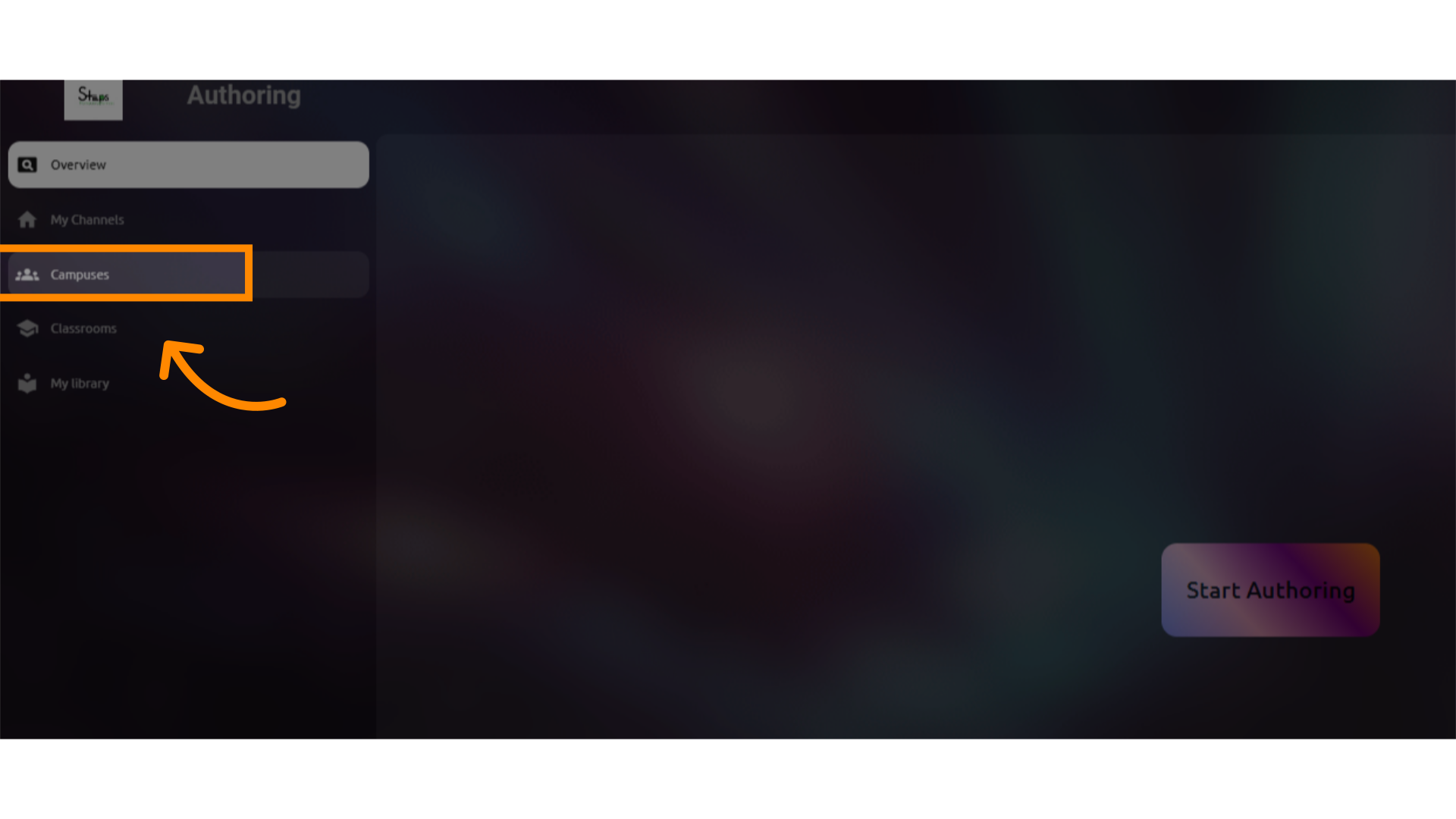
Access the steps menu.